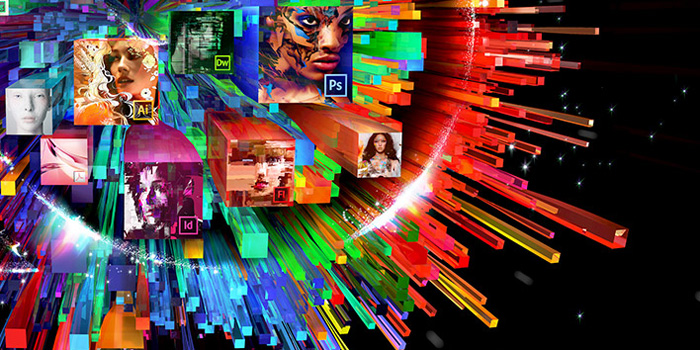
15 Aug Simple fix for “Creative cloud desktop failed to install” error
“Creative cloud desktop failed to install” seems to be a very common problem for the Adobe CC users and that’s why I decided to share this simple fix. There is also an answer from Adobe but from my readings on different forum topics, that didn’t seem to work too smoothly. That is why I decided to try my luck with this very simple fix before making all those steps that Adobe thinks could help and fortunately I got rid of the Failed to install error the easy way.
Creative cloud desktop failed to install – Simple Solution
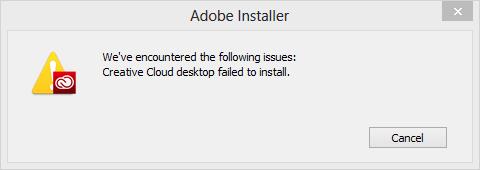
Creative Cloud desktop failed to install
So, once you get the “Creative cloud desktop failed to install” error during your Adobe Creative Cloud client update, the one you can see the above image, you can try this simple fix:
Close any browser that you have open, close any open Adobe product or service, check the system tray and take a look in the Processes list in the Windows Task Manager to make sure that you have closed anything from Adobe. Now go to C:Program Files (x86)AdobeAdobe Creative CloudACC and run Creative Cloud.exe.
Everything should work as planned now and the update will be installed in no time.
Creative cloud desktop failed to install – Adobe Solution
Hope this helps and you won’t have to try the Adobe fix for “Creative cloud desktop failed to install”, that goes like this:
1. Restart Windows
2. Download Creative Cloud Cleaner Tool
3. Run Creative Cloud Cleaner tool and choose option 3 and then option 1 to complete the cleaning process.
4. Once done please rename OOBE folder from these locations:
Windows:
C:Program Files (x86)Common FilesAdobe
C:Users(UserName)AppDataLocalAdobe
5. Restart Windows
6. Download Creative Cloud
7. Run Creative Cloud file (CreativeCloudSet-Up.exe).
Hope that one way or another you are over the “Creative cloud desktop failed to install” problem.
Guest post by Adrian Nedelcu
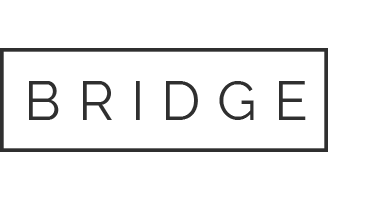
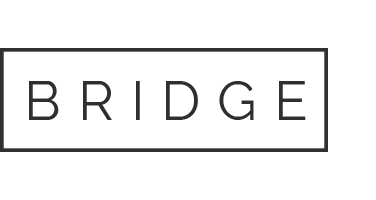
Tess
Posted at 21:39h, 24 SeptemberThis absolutely worked for me. Thanks for the quality tip! Now, I can get back to making my slightly-better-than-mediocre programmer art.
KC in the OC
Posted at 18:12h, 11 FebruaryThank you! The simplest, most direct solution … that actually works. Yay!
Belinda
Posted at 01:41h, 12 FebruaryThank you that worked beautifully! 🙂
Roegen
Posted at 11:42h, 13 FebruaryAna – you saved a life today! Not mine, but the Adobe support agent that I was about to hop on a plane, track down (where ever they were in the world) and club to death with a copy of the useless, pointless and frankly idiotic script that Adobe supplied them with. I mean, really! Props to you for having a simple solution, but Adobe really should be ashamed of themselves. Yeah, and you Romanian computer scientists – rock!
timtranslates
Posted at 12:06h, 21 MayNot working for me. I’m reluctant to uninstall in case it doesn’t work and I can’t reinstall the current version I have. Though I guess a system restore point should protect me.